TOP 5 LIGHTROOM PRESETS || Abhinav yadav 03
Hello friends, welcome to my new post, today I am going to give you 5 best presets of lightroom, which is currently in trading in 2020. If you want to use these lightroom presets for free, then you have to fully explain this lightroom preset tutorial, how to use the presets in the photo and where to download the preset, everything is told in this post, hence the post Read full, and today you are going to get 5 lightroom presets for free.
To edit photos in Lightroom you have to have a photo with out door because the background of the photo in the out door is also good and the lighting in the photo is also good, so if your phone has outdoor photo, then all these in your photo 5 Lightroom presets will work well, so first you have to click some of your best photos, then only these presets will work in your photo. Lightroom is the best apps for editing photos.
Download lightroom app
First of all, you have to download lightroom apps from PlayStore, after that you have to sign up with your gmail id and a new page will come in front of you. Now you have to click on the option of below plus and your phone's gallery will open, now you have to take your lightroom preset, which you had downloaded, when you download your preset, you will be seen here. Lightroom presets can be downloaded from below link.
Use of lightroom presets
Now click on the preset and click on the option of add, now this preset will go in the all photo, you have to click on the option of all photo and click on your preset. Now you have to set the copy of the preset, click on the 3 dot above to set the copy of the preset, you have to click on the copy setting, then you will get a lot of options, out of these options, you have to show 2 options You have to teak on both the black boxes, then click on the right side arrow of the Tools option, click on the option of Crop here and then click on the Back arrow. Right Side Up teak clicking on option Now
Top 10 background
When the copy of the preset is back again. You have to click on the option of below plus and your phone's gallery will open, now you have to click on the photo with your green background and click on the option of the below add This photo has to be done, inside the all photo, you have to click on the all photo and click on your photo.
Now we have to add the preset to our photo, the preset for which we had copied the setting. To add a preset to a photo, you have to click on the dot above. Below you have to click on Paste Settings. As soon as you click on Paste Settings, the preset will be added to the photo, and a different look will be seen in the photo.
Friends, in this way you can use the preset in all your photos, this lightroom preset is the best preset of 2020. Once in your photo, definitely use it. If you want more presets then you can comment us,
Hope you like this photo editing, if you have any question about the preset, then you can ask us in the comment.
Hello friends, welcome to my new post, today I am going to give you 5 best presets of lightroom, which is currently in trading in 2020. If you want to use these lightroom presets for free, then you have to fully explain this lightroom preset tutorial, how to use the presets in the photo and where to download the preset, everything is told in this post, hence the post Read full, and today you are going to get 5 lightroom presets for free.
To edit photos in Lightroom you have to have a photo with out door because the background of the photo in the out door is also good and the lighting in the photo is also good, so if your phone has outdoor photo, then all these in your photo 5 Lightroom presets will work well, so first you have to click some of your best photos, then only these presets will work in your photo. Lightroom is the best apps for editing photos.
Download lightroom app
First of all, you have to download lightroom apps from PlayStore, after that you have to sign up with your gmail id and a new page will come in front of you. Now you have to click on the option of below plus and your phone's gallery will open, now you have to take your lightroom preset, which you had downloaded, when you download your preset, you will be seen here. Lightroom presets can be downloaded from below link.
Use of lightroom presets
Now click on the preset and click on the option of add, now this preset will go in the all photo, you have to click on the option of all photo and click on your preset. Now you have to set the copy of the preset, click on the 3 dot above to set the copy of the preset, you have to click on the copy setting, then you will get a lot of options, out of these options, you have to show 2 options You have to teak on both the black boxes, then click on the right side arrow of the Tools option, click on the option of Crop here and then click on the Back arrow. Right Side Up teak clicking on option Now
Top 10 background
When the copy of the preset is back again. You have to click on the option of below plus and your phone's gallery will open, now you have to click on the photo with your green background and click on the option of the below add This photo has to be done, inside the all photo, you have to click on the all photo and click on your photo.
Now we have to add the preset to our photo, the preset for which we had copied the setting. To add a preset to a photo, you have to click on the dot above. Below you have to click on Paste Settings. As soon as you click on Paste Settings, the preset will be added to the photo, and a different look will be seen in the photo.
Friends, in this way you can use the preset in all your photos, this lightroom preset is the best preset of 2020. Once in your photo, definitely use it. If you want more presets then you can comment us,
Hope you like this photo editing, if you have any question about the preset, then you can ask us in the comment.



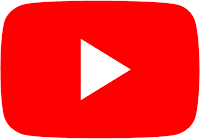

Post a Comment